3.4.3. Create an inversion
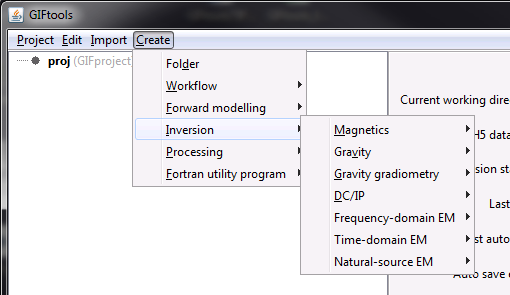
3.4.3.1. Create a mag inversion
There are four different inversion objects that can be created to invert magnetic data using a 3D mesh. The first three are using the program MAG3D with version control (5.0, 5.1, 6.0). The fourth is a magnetic-vector inversion using the program MVI. To use an octree mesh, the code OCTMAGDE can be used. The menus needed to create these are:
Create → Inversion → Magnetics → Induced (MAG3D 5.0)
Create → Inversion → Magnetics → Induced (MAG3D 5.1)
Create → Inversion → Magnetics → Induced/amplitude (MAG3D 6.0)
Create → Inversion → Magnetics → MVI (magnetic vector)
Create → Inversion → Magnetics → PDE (octree)
NOTE: GIFtools inversion objects will take care of the prerequisite weighting and sensitivity programs prior to inversion for the user.
3.4.3.2. Create a gravity inversion
There are three different inversion objects that can be created to invert gravity data using a 3D mesh. These objects use the program package GRAV3D with version control (5.0, 5.1, and 6.0). The menus needed to create these are:
Create → Inversion → Gravity → GRAV3D 5.0
Create → Inversion → Gravity → GRAV3D 5.1
Create → Inversion → Gravity → GRAV3D 6.0
Create → Inversion → Gravity → PDE (octree)
NOTE: GIFtools inversion objects will take care of the prerequisite weighting and sensitivity programs prior to inversion for the user.
3.4.3.3. Create a gravity graviometry inversion
Gravity gradiometry data can be inverted using a 3D mesh using the code GG3D. The menu needed to create such an item is:
Create → Inversion → Gravity gradiometry → GG3D
NOTE: GIFtools inversion objects will take care of the prerequisite weighting and sensitivity programs prior to inversion for the user.
3.4.3.4. Create a DC/IP inversion
DC/IP data can be inverted using a 2D mesh, 3D mesh, and an octree mesh. All of these can be accessed through the menu for DC/IP:
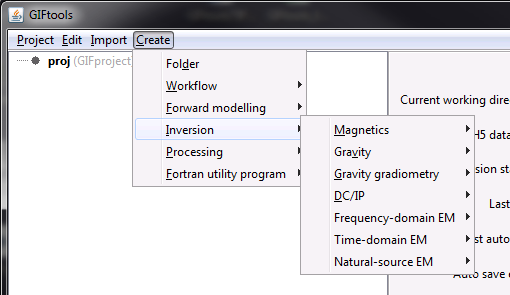
3.4.3.4.1. 2D DC/IP
To create a DC/IP 2D inversion using the software package DCIP2D, use the menu structure:
DC: Create → Inversion → DC/IP → 2D DC
IP: Create → Inversion → DC/IP → 2D IP
To set the parameters for the inversion, see edit options.
3.4.3.4.2. 3D DC/IP
To create a DC/IP 3D inversion using the software package DCIP3D, use the menu structure:
DC: Create → Inversion → DC/IP → 3D DC
IP: Create → Inversion → DC/IP → 3D IP
To set the parameters for the inversion, see edit options.
3.4.3.4.3. Octree DC/IP
To create a DC/IP octree inversion using the software package DCIPoctree, use the menu structure:
DC: Create → Inversion → DC/IP → Octree DC
IP: Create → Inversion → DC/IP → Octree IP
To set the parameters for the inversion, see edit options.
3.4.3.5. Create an FEM data inversion
Frequency-domain EM (FEM) data can be inverted through the program E3D, which requires an ocTree mesh. To create the inversion object, use the menu structure:
Create → Inversion → Frequency-domain EM → E3D (octree)
Create → Inversion → Frequency-domain EM → EM1DFM (1D)
3.4.3.6. Create an TEM data inversion
Time-domain EM data, such as airborne TEM, surface/borehole UTEM, TEMSAM data can be inverted using a multitude of executables. To create the inversion objects, use the menu structure:
Create → Inversion → Time-domain EM → H3DTD ver 1 (tensor)
Create → Inversion → Time-domain EM → H3DTD ver 2 (tensor)
Create → Inversion → Time-domain EM → TDoctree (octree)
Create → Inversion → Time-domain EM → TDoctree tiled (octree)
Create → Inversion → Time-domain EM → TDoctree v2 (octree)
Create → Inversion → Time-domain EM → TDRH v2 (octree)
3.4.3.7. Create a natural-source EM inversion
Natural-source EM data, such as ZTEM or MT data can be inverted using MTZ3D, E3DMT ver 1 or E3DMT ver 2. To create the inversion objects, use the menu structure:
Create → Inversion → Natural-source EM → MTZ3D (tensor)
Create → Inversion → Natural-source EM → E3DMT ver 1 (octree)
Create → Inversion → Natural-source EM → E3DMT ver 2 (octree)