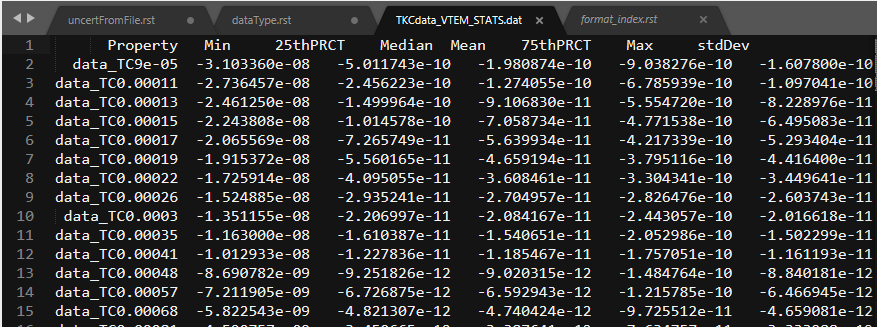4.1.1.1. “Data Type” Data Menu
4.1.1.1.1. Edit data headers
Click on desired data object, the menu with its class name (e.g., MAGdata for magnetic data) → Edit data headers

4.1.1.1.2. Delete data columns
Click on desired data object, the menu with its class name (e.g., MAGdata for magnetic data) → Delete data column(s)

NOTE: Data columns that are used in the i/o Headers will not show up on the list of columns eligible for deletion.
4.1.1.1.3. Create topography from data
In rare occasions when topography is not given (or in the event of forward modelling gridded data), the user can create a “draped” topography data object at the data locations by clicking on desired data object, the menu with its class name (e.g., MAGdata for magnetic data) → Create topo

4.1.1.1.4. Create a 3D mesh from data
To create a 3D (tensor) mesh from a given data set, click on desired data object, the menu with its class name (e.g., FEMdata for Frequency-domain EM data) → Create mesh

NOTE: For EM data, GIFtools will prompt the use for a background resitivity in order to perform “back-of-the-envelope” calculations for skin depth to determine a suggested core region.
4.1.1.1.5. Export GIF data file
GIFtools will allow the user to export any data object to its corresponding GIF format. The i/o headers will need to be set prior to exportation.
Select data object then menu with the class of the object
Object → Export → Data (``Code`` Format)
where Code is the name of the inversion style (will be GIF formatted)
Below is an example using MAGdata and exporting for MAG3D:

4.1.1.1.5.1. Special types
Most data type can be export by the above method. However, certain data types require one or more additional steps. Links to exporting these data types are found below:
4.1.1.1.6. Export XYZ file
Data objects with their attributes can be exported to a column seperated data format:
Object → Export → XYZ Format
A second menu will be prompt for the selection of properties to be exported.
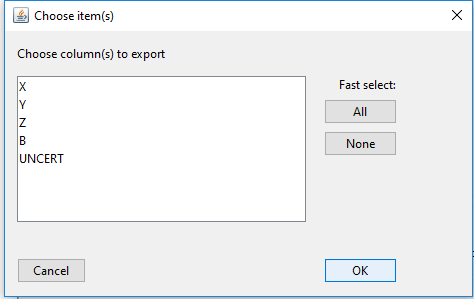
4.1.1.1.7. Export Property Statistics
It is often useful to get an overview of the data properties based on simple statistics. This information can be useful for data QC or to define uncertainties.
Object → Export → Statistics
A second menu will be prompt for the selection of properties to be exported as above. The output file holds 8 columns:
Property | Minimum | 25thPRCT | Median | Mean | 75thPRCT | Maximum | stdDev
In the case of EMdata object, statistics are calculated independently for each time or frequency.