8.2.3. Forward Model 2D DC and IP Data
In this recipe, we demonstrate the 2-step processes of forward modeling 2D DC and IP data. DC data can be predicted using a conductivity model alone, however IP data requires both a conductivity and chargeability model. This recipe has 3 steps:
Load files (optional)
Predict DC data and load results
Predict IP data and load results
Required GIFtools Objects:
2D tensor mesh
2D topography
Electrode Locations (A B M N)
2D conductivity model
2D chargeability model
Download .zip file for a set of example files.
8.2.3.1. Load Files
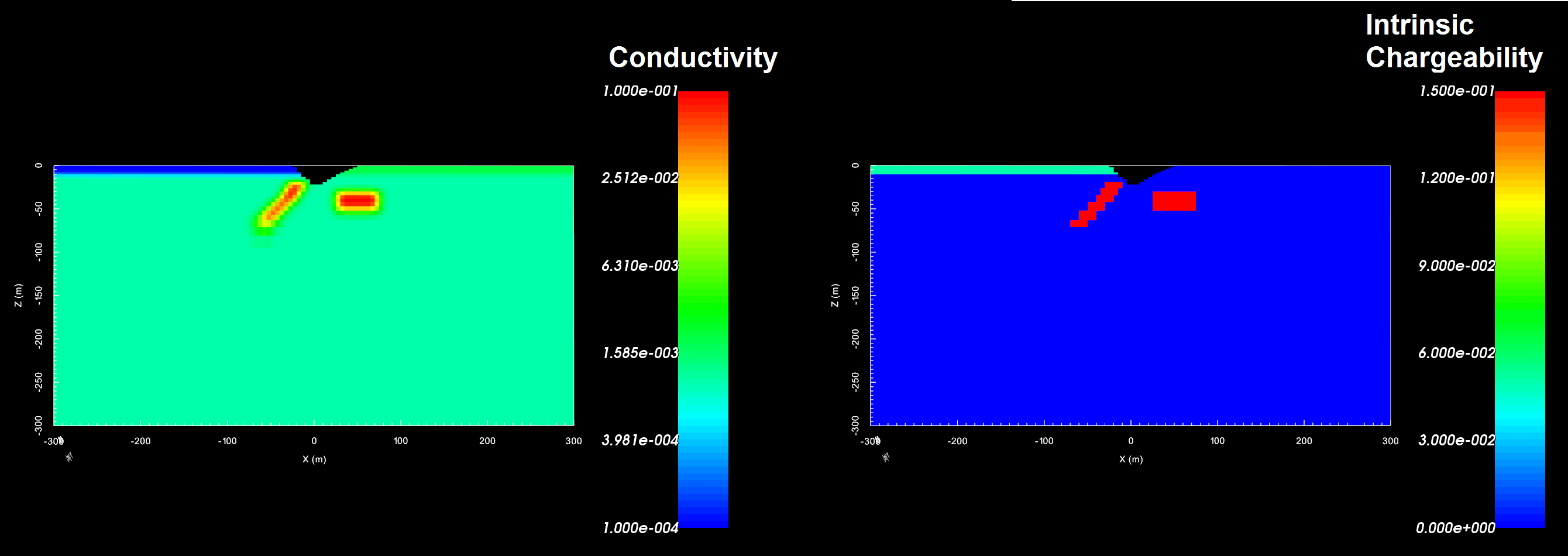
Conductivity (left) and chargeability (right) models download from .zip file
8.2.3.2. Predict DC Data and Load Results
To predict DC data and load the results into GIFtools, carry out the following steps:
Create 2D DC forward modeling object: The forward modeling object is created to provide a single item that 1) contains all parameters relevant to the forward model and 2) keeps track of which mesh, data locations etc. are being used in the forward model.
Set the forward modeling parameters through edit options: Before we can predict data we must define the mesh, conductivity model, electrode locations, topography and other parameters. This is done through edit options.
Write files: Once the parameters are set for the forward model, this command is used to write all the input files for the Fortran code into the specified directory. If you have not set the working (output) directory or would like to change the working directory, use set working directory.
Run the forward model: The forward model can be run directly from GIFtools using the forward modeling object.
Load predicted data: Once completed, GIFtools can be used to load the predicted data. Since the predicted data are unique to the forward modeling object, the predicted data are loaded into that folder.
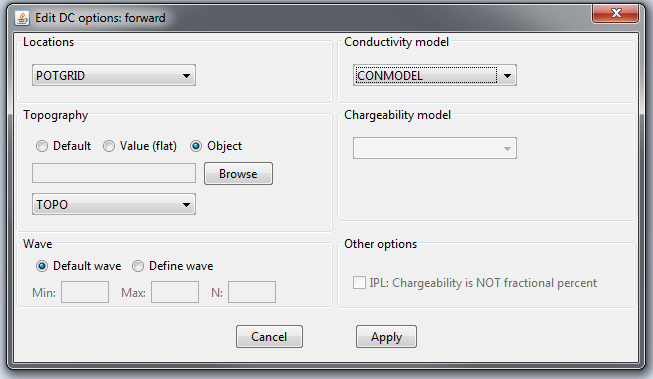
Edit options tabs showing inputs for test example.
8.2.3.3. Predict IP Data and Load Results
To predict IP data and load the results into GIFtools, carry out the same steps as before:
Set the forward modeling parameters through edit options: Here, we require both a conductivity and chargeability model.
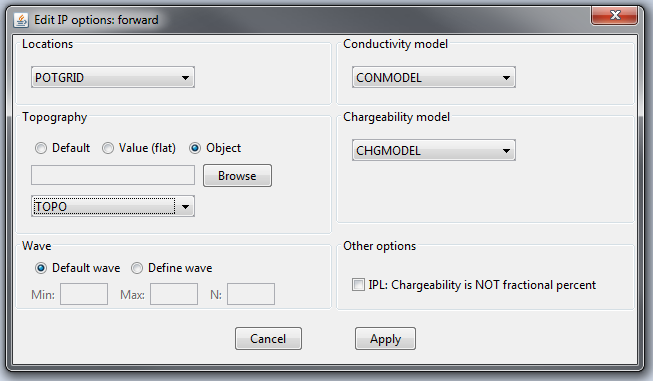
Edit options tabs showing inputs for test example.
8.2.3.4. Results
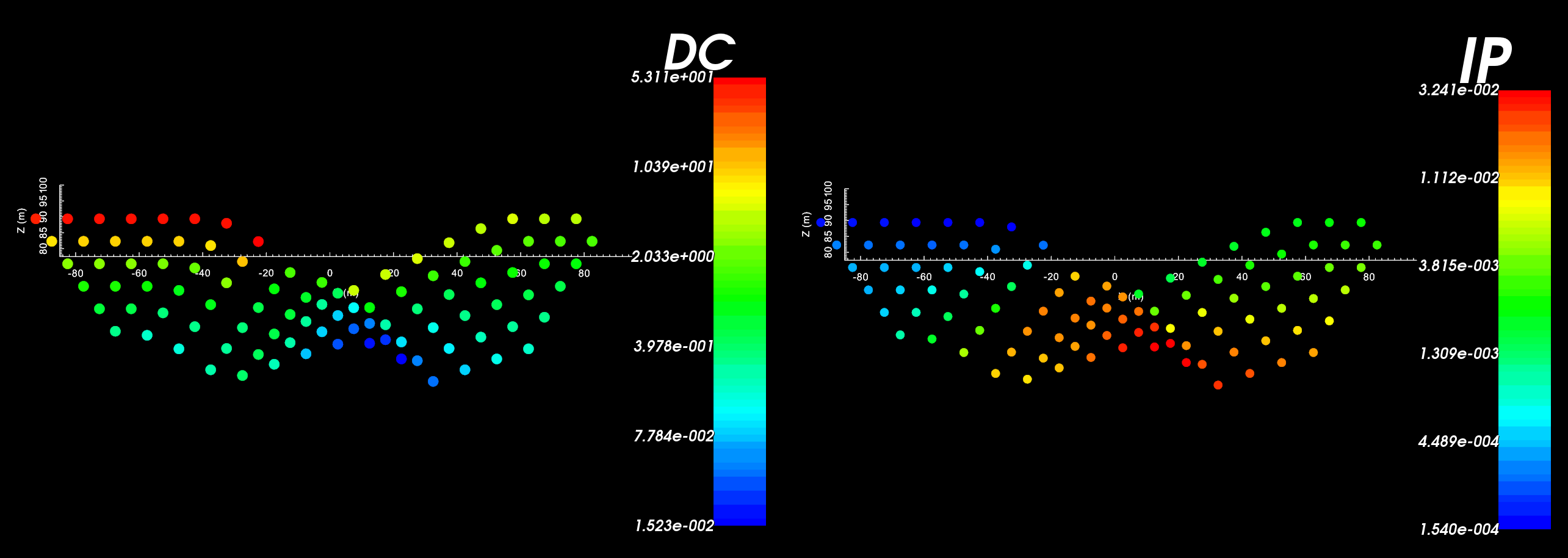
Pseudo-section DC data (left) and IP data (right) from the test example. Notice the effect of the surface topography on the data points.