9.5.3. 3D Inversion
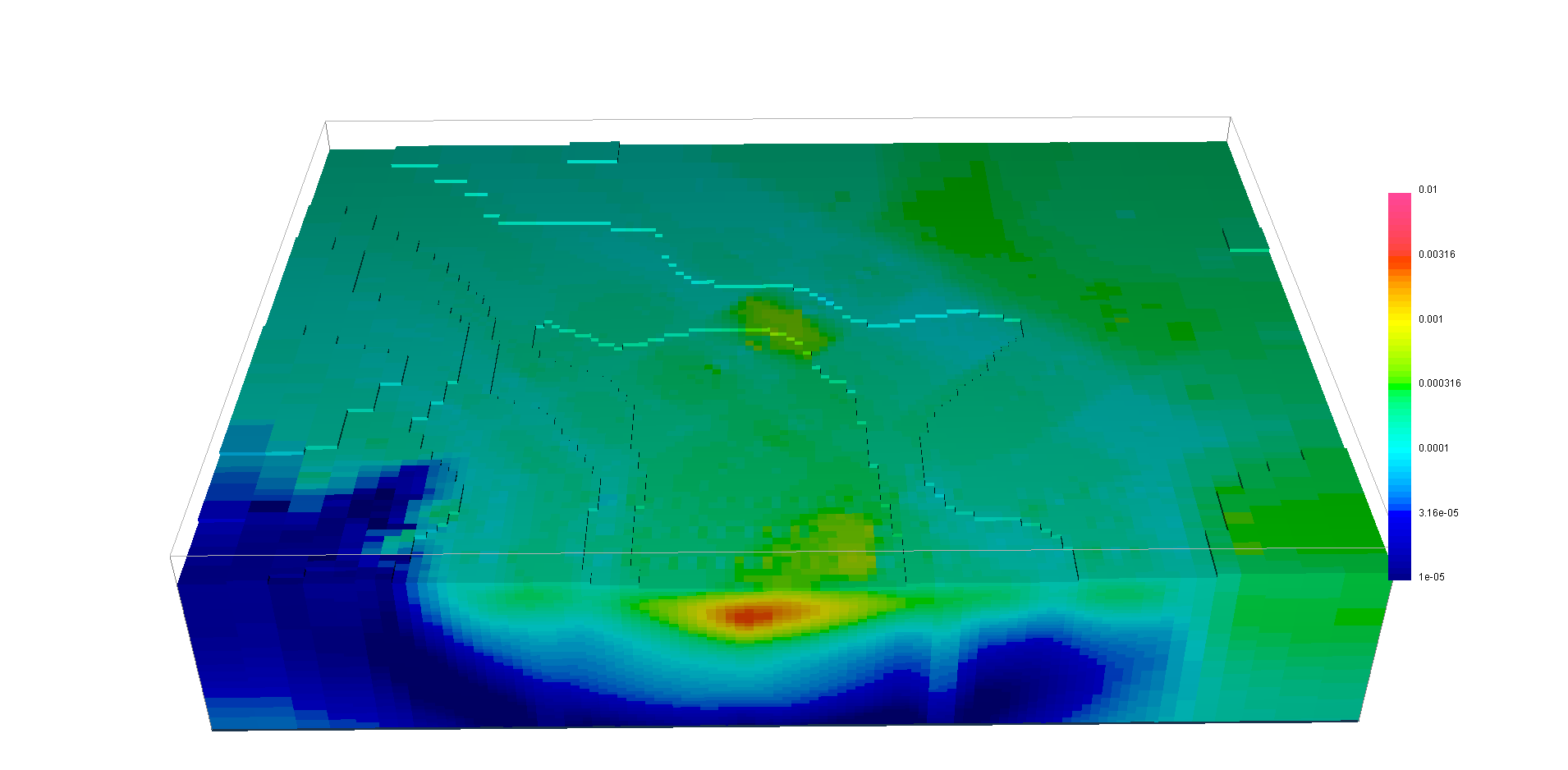
9.5.3.1. Purpose
In this section, we will invert the simulated data in 3D with three strategies:
Note
Link to DCIP3D documentation
9.5.3.2. Downloads
Example
Requires at least
GIFtools 2.26(login required)Requires DCIP v5
9.5.3.3. Step by step
Tip
If you have already completed either the Survey Design and Simulation or the 2D Inversion demo, you may advance directly to the Unconstrained Inversion Section
- Step 2: Survey and Data
9.5.3.4. Case 1: Unconstrained Inversion
As a first step, we invert the simulated data with a purely unconstrained approach.
- Create an inversion object (DC3Dinversion)
- Edit the options
Panel 2: Adjust \(\alpha\) parameters: \(\alpha_s=0.0025, \alpha_x=\alpha_z=1\)
Click Apply and write files

9.5.3.5. Case 2: Sensitivity weighted inversion
The result obtained with the unconstrained approach appears to be dominated by the source-receiver position, with most of the conductivity anomalies recovered near the survey lines. In order to reduce this geometric bias, we will incorporate sensitivity-based weights.
Load the sensitivity file generated by
DCINV3D
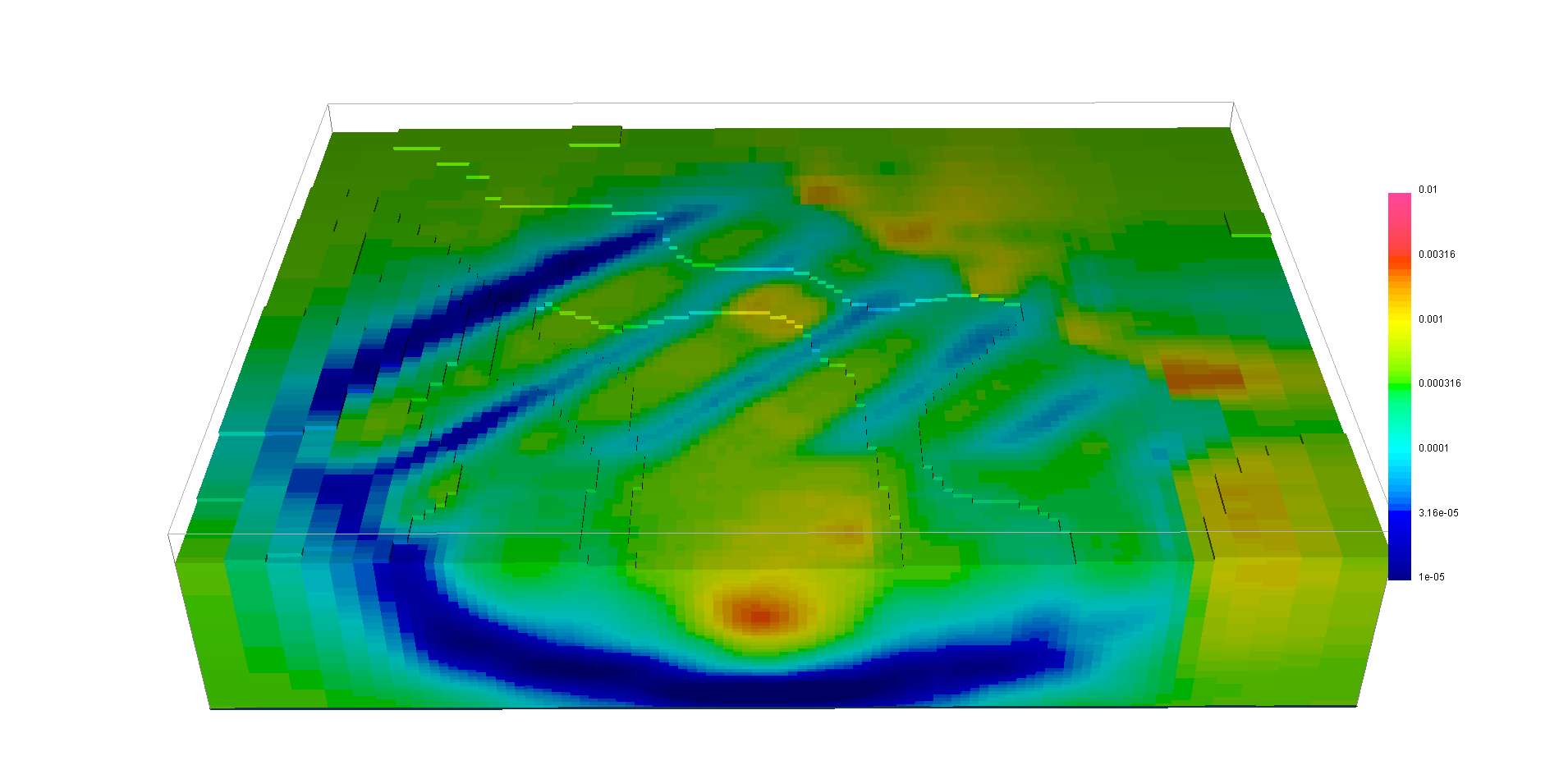
Note
This solution is an improvement over the purely unconstrained as lower conductivity anomalies are recovered at the electrodes, while the conductive kimberlites are better recovered
9.5.3.6. Case 3: Inversion with 2D starting model
In the third case, we will incorporate the stiched 2D model in the 3D inversion through a starting and a reference model.
To create a full 3D model from the merge 2D models created in the merging step, the steps are:
Right-click on the merged model
Select
Edit -> Fill/Interpolate no-data-value(see the documentation)Keep the default parameters and enter
1e-8asno-data-valueand choose theLoginterpolation
Then you can use that model as starting and reference model:
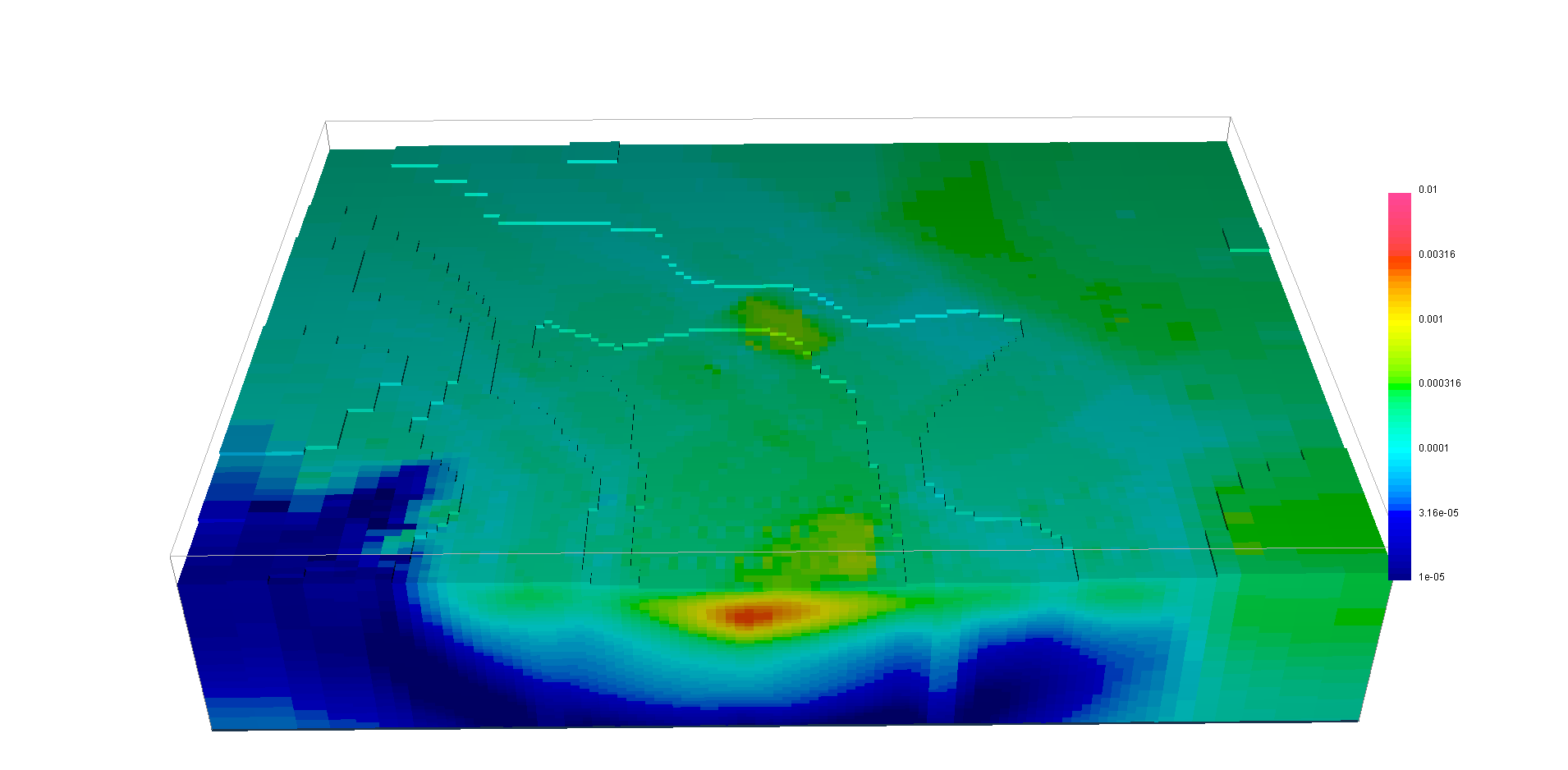
Note
We have once again improved the solution, and the iteration process is a lot quicker since we are starting with a model closer to the final solution.