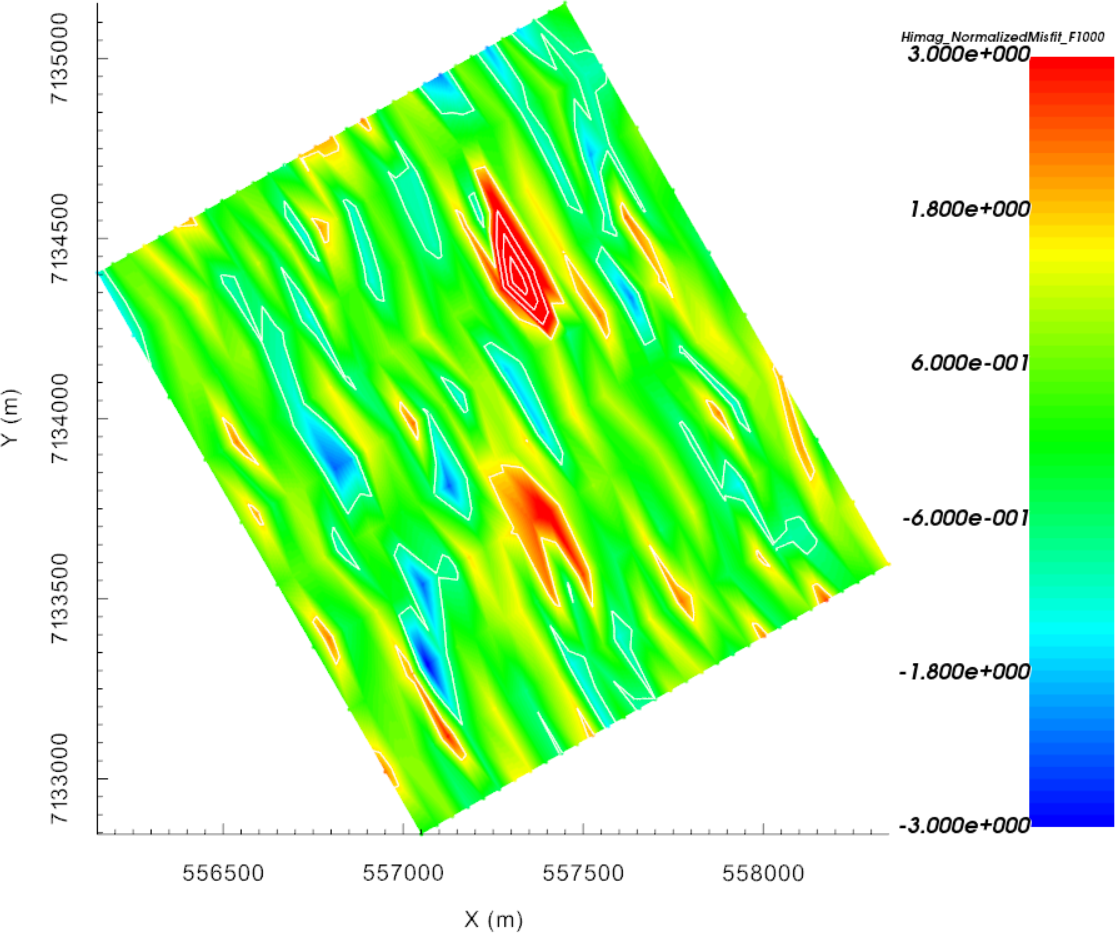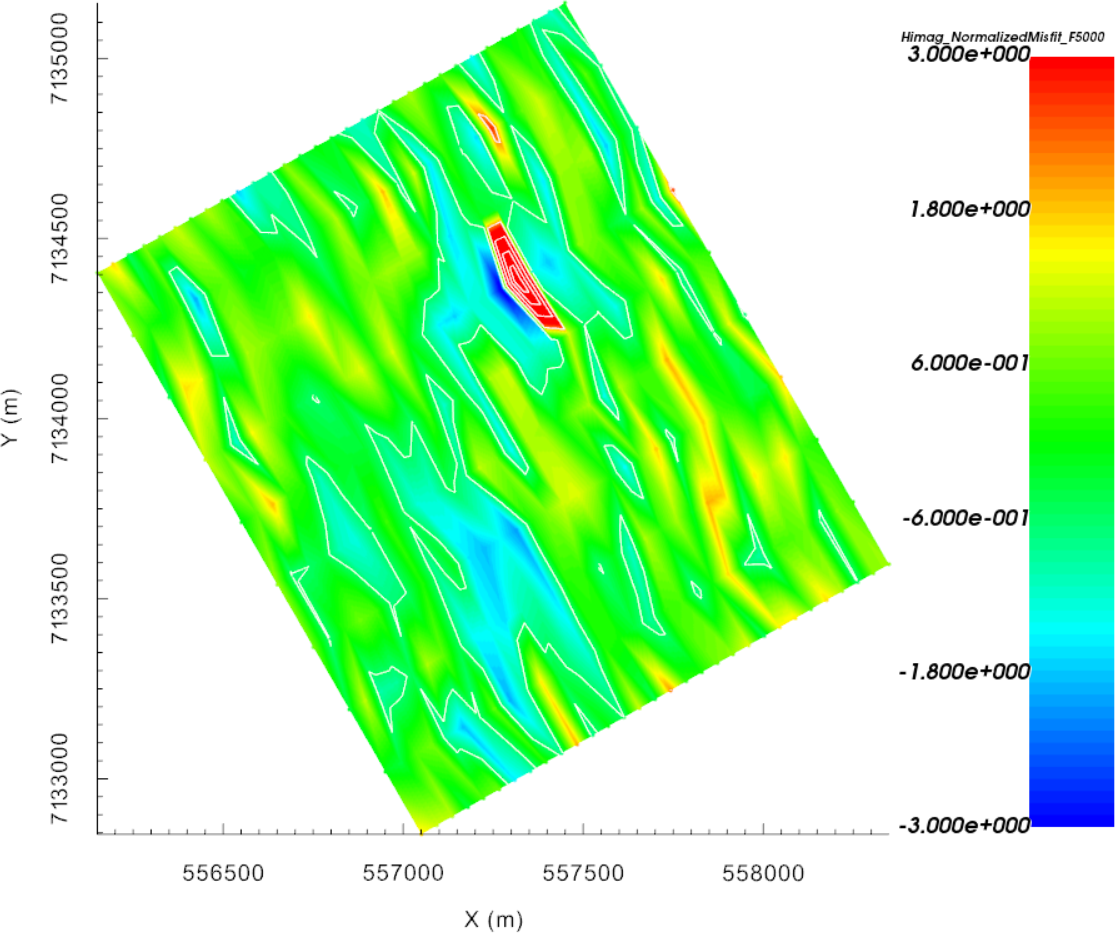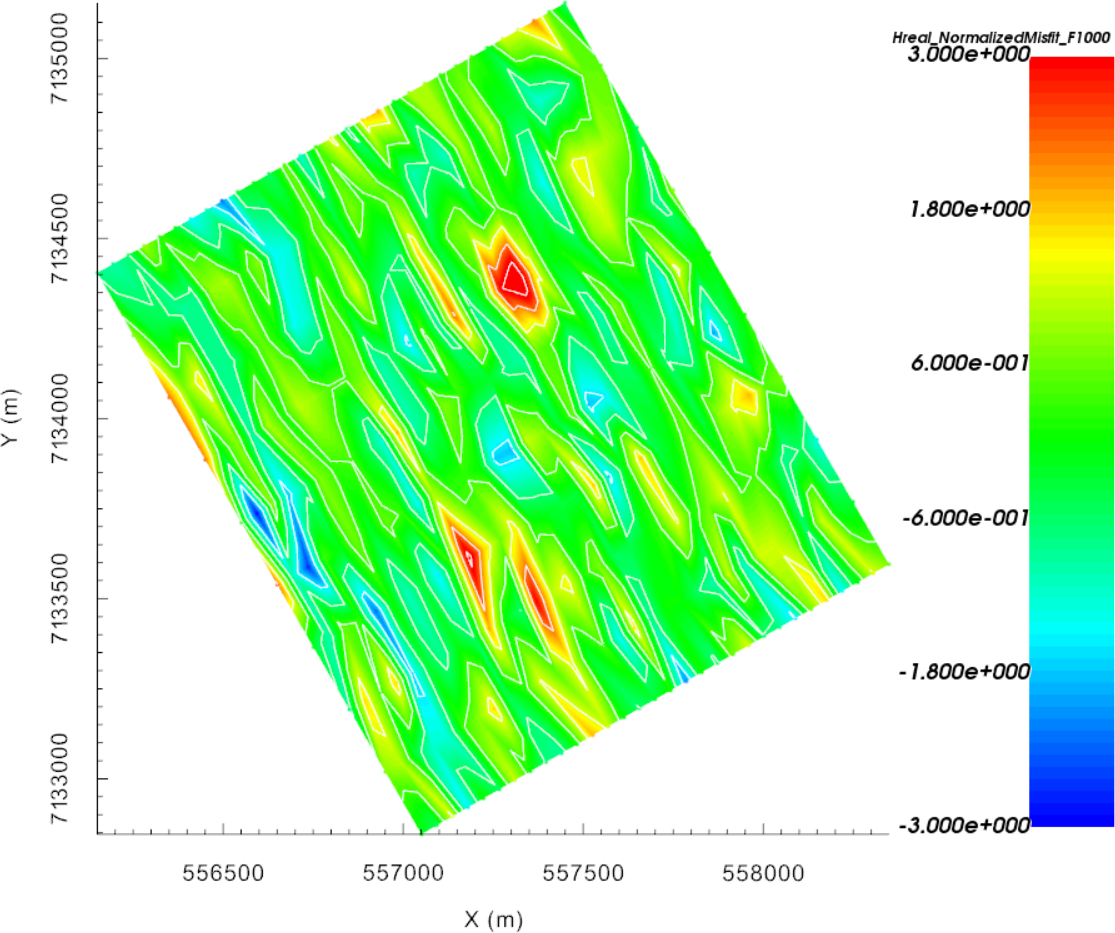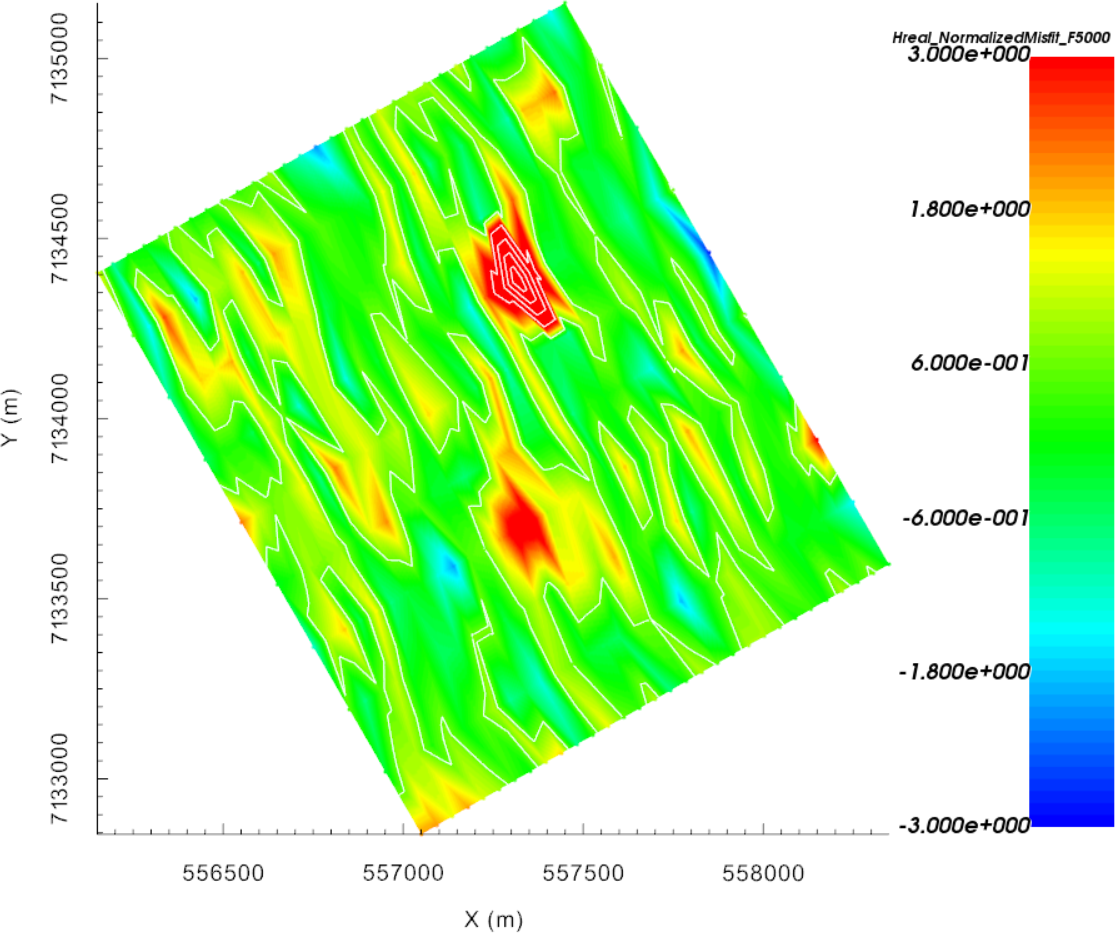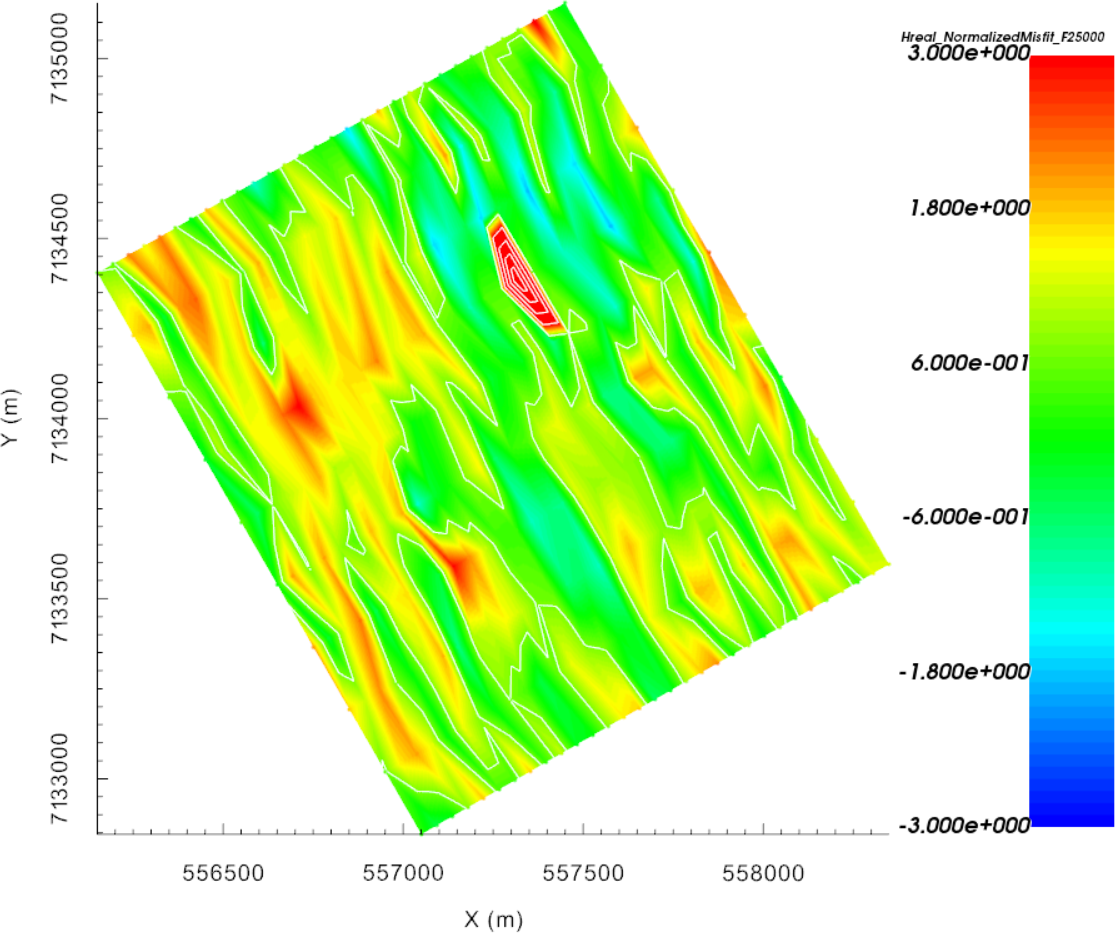9.3.2. Static and Adaptive 1D Inversion
Here, FEM data are inverted using both static and adaptive 1D inversion approaches. The adaptive approach takes into account surface topography whereas the static approach does not. In either case, every transmitter is associated with a distinct sounding location. A 1D model is then recovered independently for each sounding location; see the EM1DFM package overview for further explanation. The set of recovered 1D models are visualized on a 3D mesh. Static and adaptive 1D inversion algorithms are a computationally fast way to obtain depth and horizontal location information about conductive/resistive and magnetically susceptible targets.
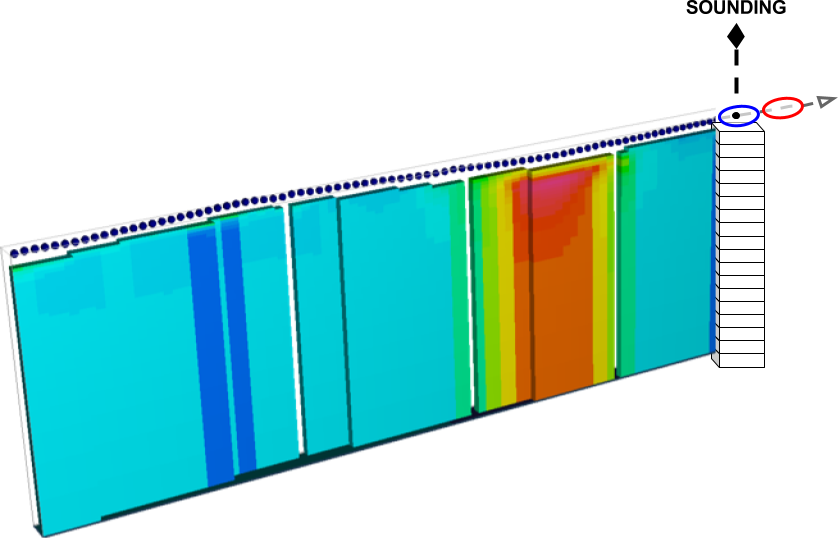
As part of this exercise, the user will:
9.3.2.1. Setup for the Exercise
If you have completed the tutorial “Specifying Parameters for FEM Sounding Inversion”:
Open your preexisting GIFtools project
Set the working directory (if you would like to change it)
If you have NOT completed the previous tutorial and would like to start here, complete the following steps:
Open GIFtools
Import em1dfm data file: Assets\FEM1D.obs (1D FEM GIF format data in ppm)
Import the topography data (3D GIF format)
- Create elevation from surface topography
Set elevation at 40 m above topography
Set i/o header for Z to the elevation column you just created.
Import 1D mesh (layers file)
Note
The uncertainties for this exercise are the same as the uncertainties used to invert real FEM data collected over TKC.
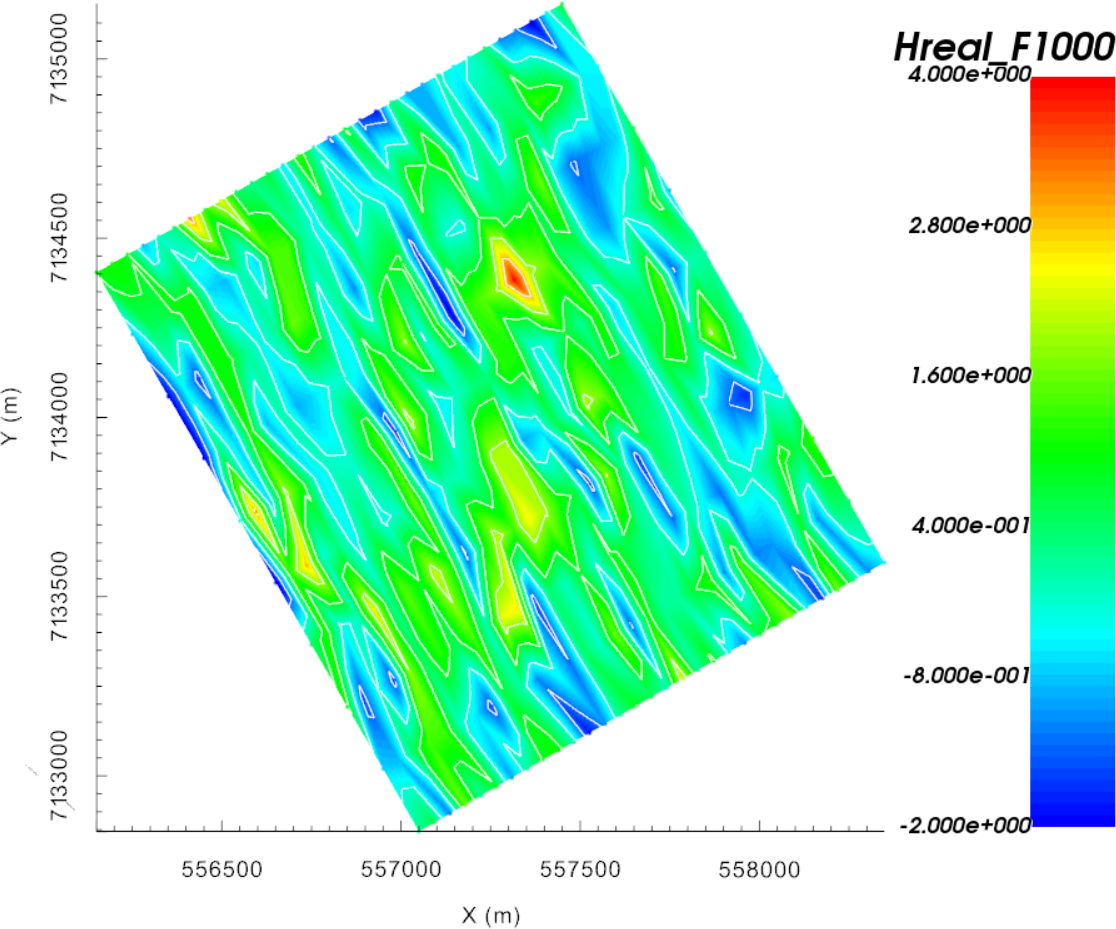 |
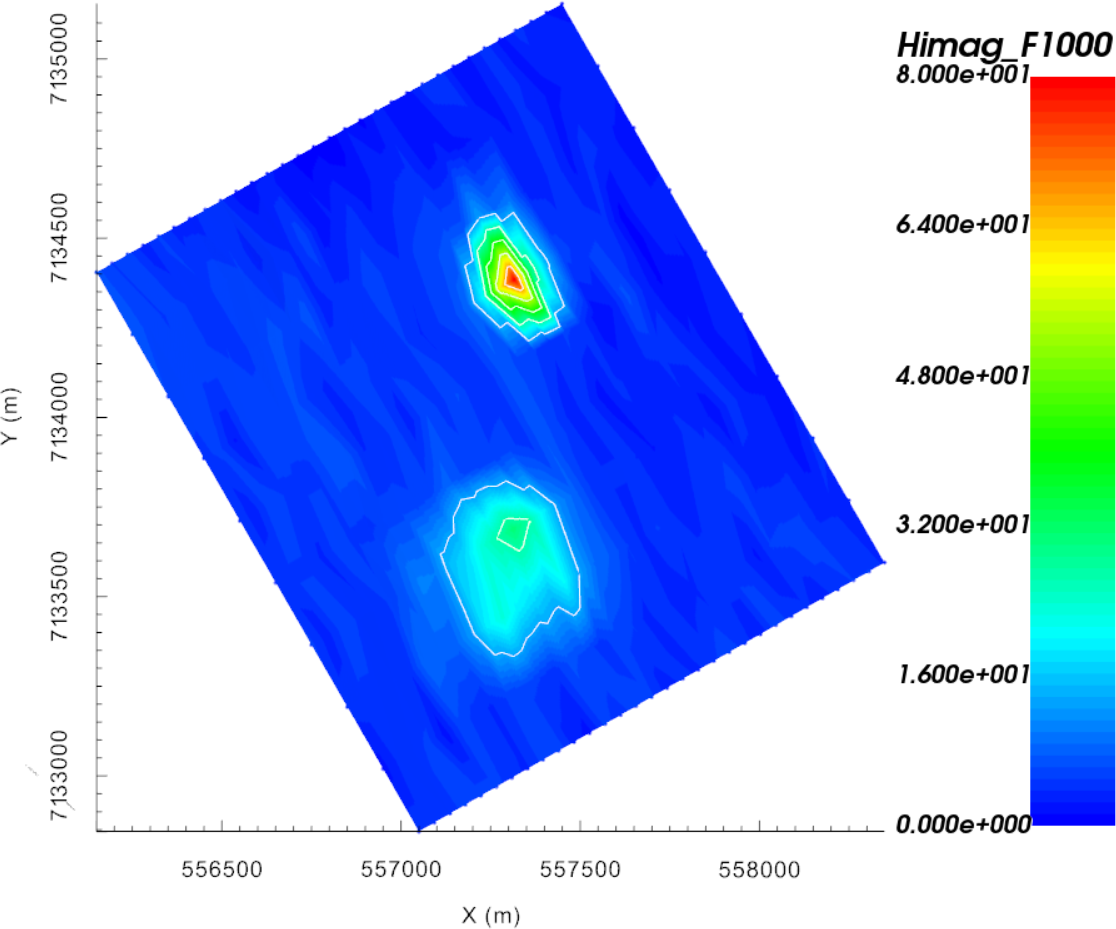 |
Real (left) and quadrature (right) components of synthetic FEM data collected over TKC
9.3.2.2. Static 1D FEM Inversion
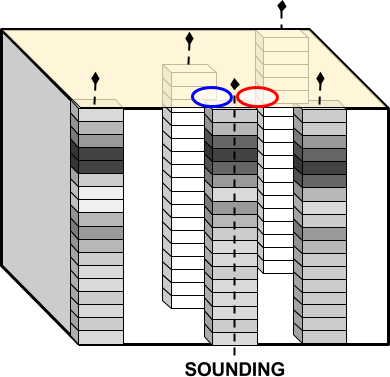
Conventional 1D inversion
Here, the set of FEM data are inverted using the static 1D approach. This approach does not consider surface topography.
9.3.2.2.1. Setup the inversion
Create an EM1DFM inversion object and set the output directory
- Set the EM1DFM inversion parameters under edit options:
- Global tab:
Set mesh from drop-down menu
Set observed data from drop-down menu
Mode: static 1D
Model options: for this example, data are inverted strictly for a conductivity model
Solver options: leave as default
Trade-off Mode: select discrepancy principle (computes \(\beta\) using a line search)
- Conductivity tab:
Set alpha_s = 0.04 and alpha_z = 1 (since layer thickness is 5 m)
- Susceptibility tab:
Leave as default or customize (if being used)
Click apply and write all files
Note
GIFtools will immediately convert the 1D layers to a 3D mesh using the smallest data separation to define the x-y cell size.
If you chose not to write the files from the edit options menu, you may do so through write inversion files
9.3.2.2.2. Run Inversion and Load Results
9.3.2.2.3. Discussion
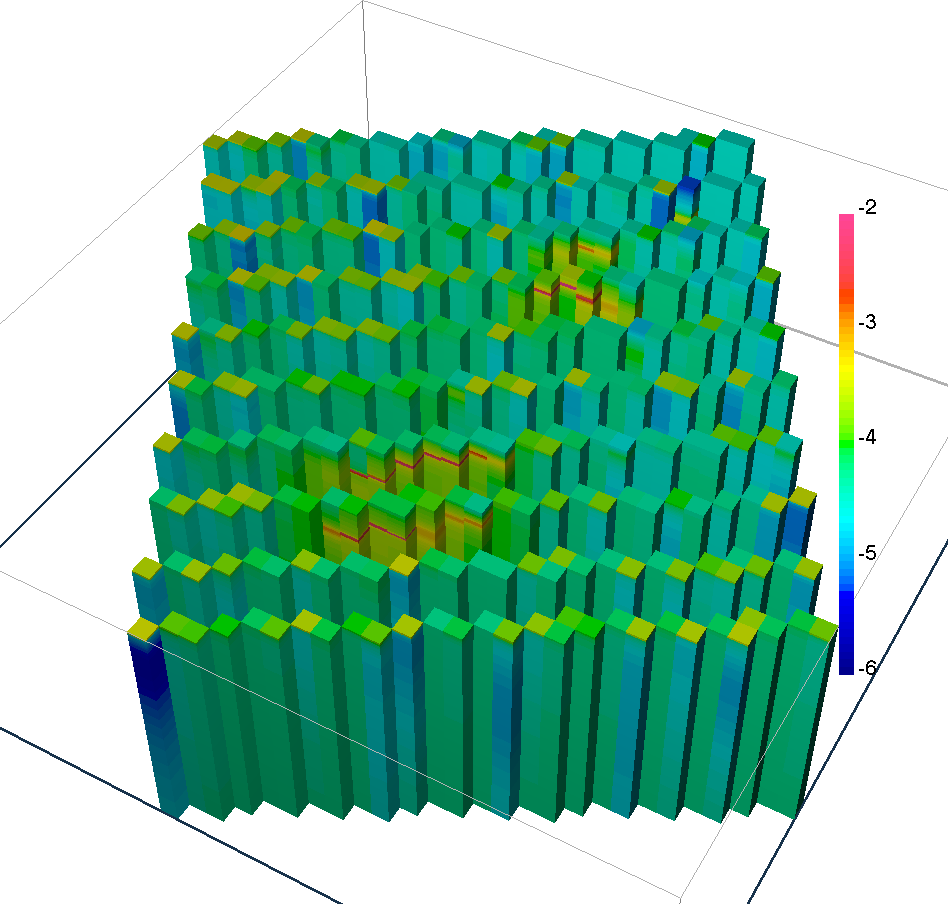
Recovered 1D conductivity models
The inverted 1D conductivity models are automatically geo-referenced in 3D for visualization and interpretation. Interpolated data misfit maps for each data components are show below. We note the following features
Two regions of higher conductivity showing as arc conductors.
Mostly uncorrelated residual misfit map.
Note that all 1D models extend vertically to the top of the mesh, even though the observation stations were acquired at different heights. It is therefore expected that the relative depth of the anomalies may not be representative of true 3D variations.
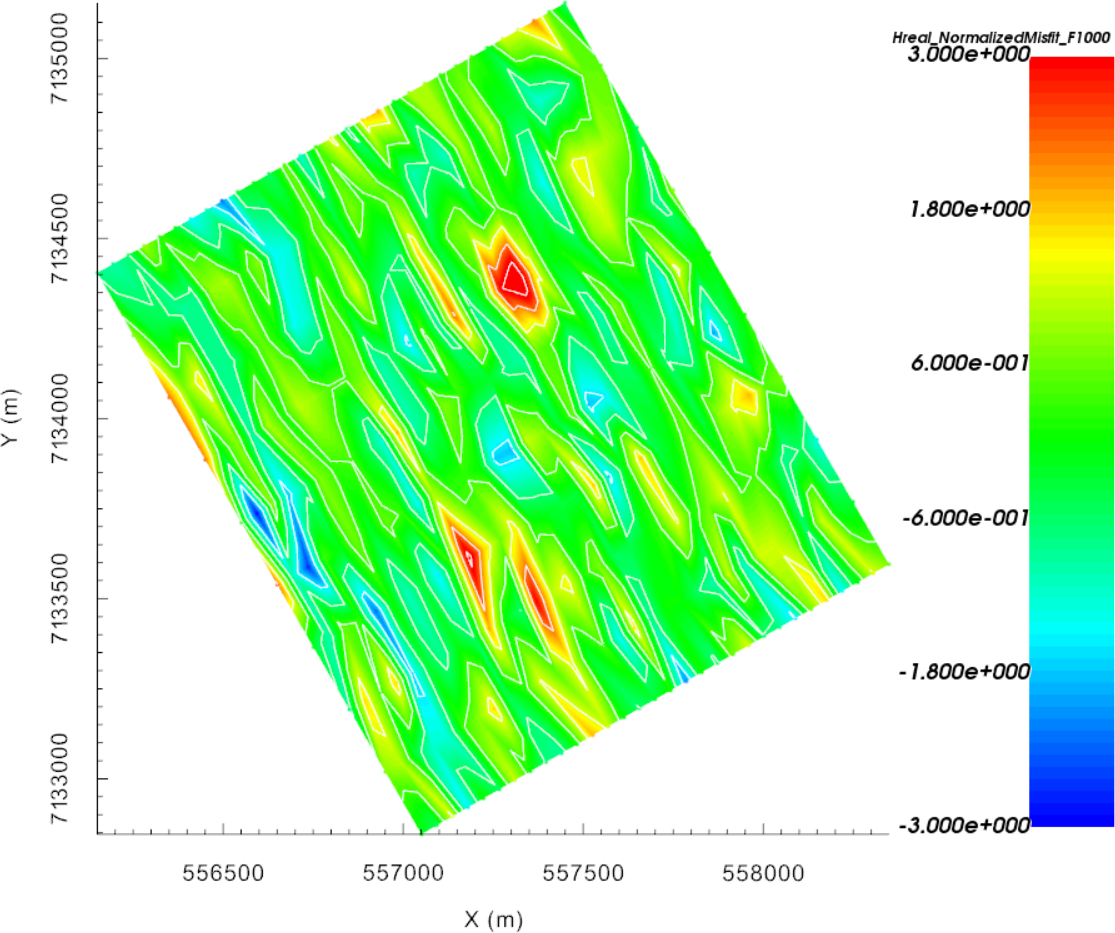 |
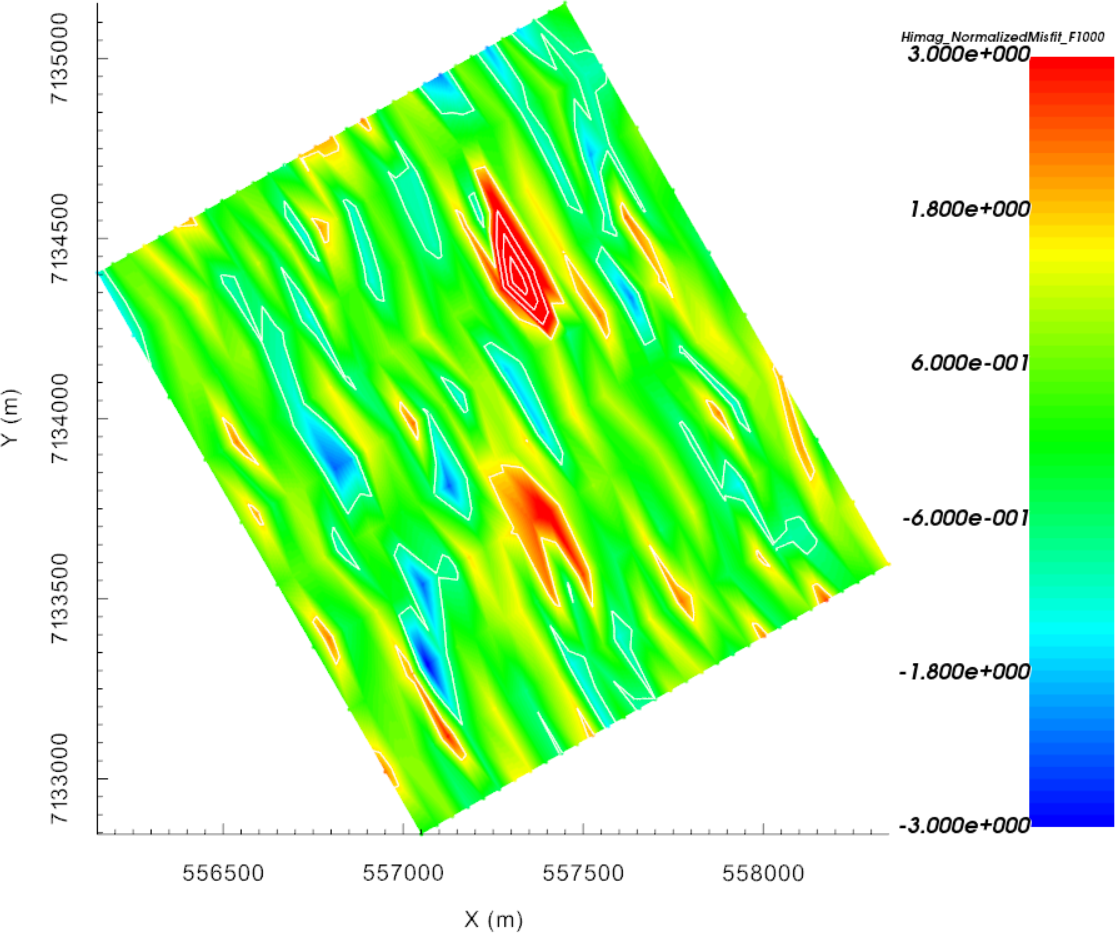 |
Normalized data misfits for the real (left) and quadrature (right) components of the magnetic field
9.3.2.3. Adaptive 1D FEM Inversion
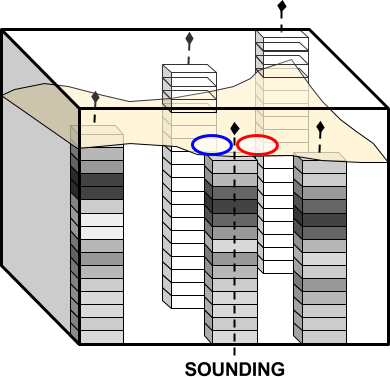
Adaptive 1D inversion
Here, the set of FEM data are inverted using the adaptive 1D approach. In this case, surface topography is used to position the vertical locations of recovered 1D models relative to one another; i.e. the surface of each 1D model should correspond with the surface location.
9.3.2.3.1. Setup the inversion
Create another EM1DFM inversion using copy options
Click on the newly created EM1DFM inversion object and set the output directory
- Use edit options to verify and apply the current set of inversion parameters:
Make sure the mesh and observed data are properly set
Make sure alpha_s = 0.04 and alpha_z = 1
Set the topography from the drop-down menu
Notice that the inversion parameters are identical to the previous inversion that was run
Apply and write all files
9.3.2.3.2. Run Inversion and Load Results
Run inversion (select desired input file)
Results for this algorithm are automatically loaded into GIFtools
Note
Since the inversion mesh changes as a function of sounding location, each inversions are started in series. The overall inverse process will take more time than with the static case.
9.3.2.3.3. Discussion
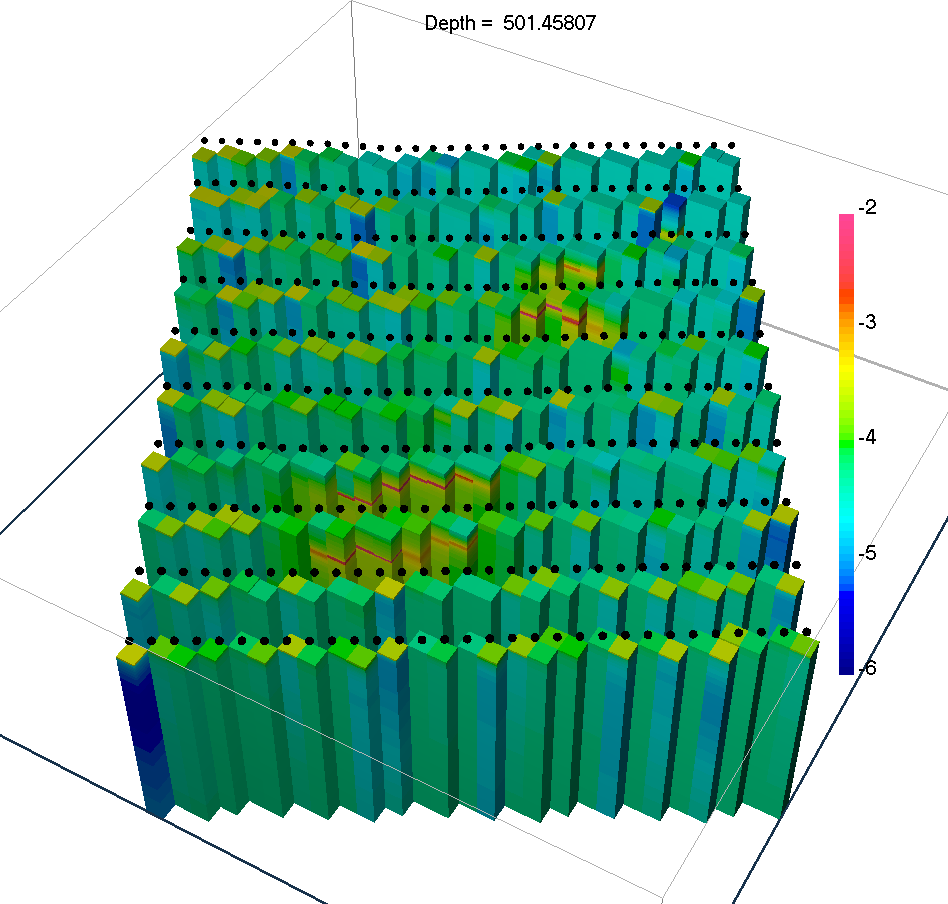
Recovered 1D models with topography
While the recovered conductivity values are nearly identical to those in the static case, we have recovered a pseudo-3D model that honours topography. Individual 1D models can be interpreted as a group while also considering geological information that may be available. From the set of recovered models, we see that:
compact targets are recovered as arc-shaped conductors due to the 1D assumption
the inversion recovered a thin layer over the entire area of investigation, which appears to be slightly more conductive than the background.